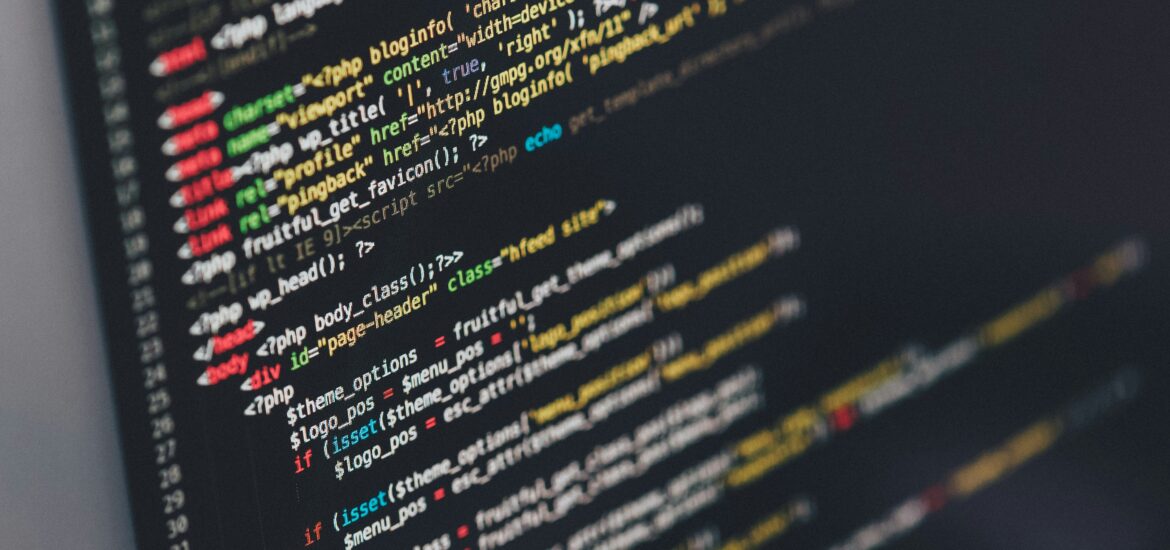How to Install jEnv on Windows, Linux, and macOS
What is jEnv?
jEnv is a command-line tool that helps you manage multiple versions of the Java Development Kit (JDK) on your system. It allows you to switch between different JDK versions on a per-project, per-directory, or global basis.
1. Installing jEnv on macOS
macOS users can easily install jEnv using Homebrew, a package manager for macOS.
- Install Homebrew (if not installed):
/bin/bash -c "$(curl -fsSL https://raw.githubusercontent.com/Homebrew/install/HEAD/install.sh)" - Install jEnv:
brew install jenv - Set up jEnv for your shell by adding the following lines to your
.bash_profile,.zshrc, or.bashrc, depending on your shell:export PATH="$HOME/.jenv/bin:$PATH" eval "$(jenv init -)" - Restart the terminal or run the following command to apply the changes:
bash source ~/.bash_profile # or ~/.zshrc for Zsh users
2. Installing jEnv on Linux
For Linux users, you can install jEnv manually.
- Clone the jEnv repository:
git clone https://github.com/jenv/jenv.git ~/.jenv - Set up jEnv for your shell:
Add the following to your.bashrc,.bash_profile, or.zshrc:export PATH="$HOME/.jenv/bin:$PATH" eval "$(jenv init -)" - Reload your shell configuration:
source ~/.bashrc # or ~/.zshrc for Zsh users - Install JDKs manually and add them to jEnv. For example:
bash jenv add /path/to/jdk
3. Installing jEnv on Windows
On Windows, jEnv isn’t natively supported, but you can use it through Windows Subsystem for Linux (WSL) or Git Bash. The steps for installation are similar to the ones on Linux:
Using WSL
- Install WSL:
wsl --install - Open WSL and follow the same steps as the Linux installation.
Using Git Bash
- Install Git Bash from git-scm.com.
- Open Git Bash and follow the Linux instructions for installing jEnv.
How to Use jEnv to Manage JDK Versions
1. Adding JDK Versions to jEnv
To start managing Java versions, you first need to add the installed JDKs to jEnv:
jenv add /path/to/jdk1
jenv add /path/to/jdk2For example, on macOS, the JDKs are typically installed in /Library/Java/JavaVirtualMachines.
2. Set Global JDK Version
To set the global JDK version (the default version for all projects):
jenv global <version>Example:
jenv global 11.03. Set Local JDK Version
To set a local JDK version (for a specific project directory):
- Navigate to the project directory:
cd /path/to/your/project - Set the local version:
bash jenv local <version>
Example:
jenv local 8.0This will create a .java-version file in the project directory to store the JDK version used for that project.
4. Set Shell-Specific JDK Version
To set the JDK version for the current shell session:
jenv shell <version>This will only affect the current terminal session.
Benefits of Using jEnv
- Manage Multiple JDK Versions: jEnv makes it easy to install and switch between multiple versions of Java on a single machine. This is useful if you work on multiple projects with different Java version requirements.
- Local, Global, and Shell-Level Control: jEnv allows you to set the JDK version globally, for a specific project directory, or for just the current shell session, providing flexibility in how Java versions are managed.
- Integration with IDEs and Build Tools: jEnv integrates well with popular IDEs and build tools (e.g., Maven, Gradle), ensuring the correct JDK version is used in development and builds.
- Lightweight and Simple: jEnv is a lightweight tool with a simple interface, making it easy to use without slowing down your development environment.
- Improves Workflow Efficiency: By allowing easy switching between JDK versions, jEnv eliminates the need to manually change environment variables, improving workflow efficiency.
- Compatible with Unix-Based Systems: jEnv works seamlessly on macOS and Linux, making it an ideal choice for developers working in these environments.
Summary
- Installation: Follow platform-specific steps to install jEnv on macOS, Linux, or Windows (via WSL/Git Bash).
- Usage: Add JDKs to jEnv, set global, local, or shell-specific JDK versions.
- Benefits: jEnv simplifies managing multiple JDK versions, offers flexible control, integrates well with IDEs, and is easy to use.
Feature photo by Ilya Pavlov on Unsplash