PDF files are associated with Adobe Acrobat. You can use Adobe Acrobat Reader to view these files. Software such as Acrobat DC Pro and Acrobat XI allows you to create or even edit these files. PDF files are usually easy to read but hard to re-edit. This is where converting to Microsoft Office Word document helps. You can edit PDF file using Microsoft Office Word by first converting PDFs to DOCX and then convert it back to PDF. Word even lets you print converted file to a PDF file. There is a caveat in the process of converting PDF to any other format. It is impossible to convert one-to-one conversion between PDF to any other type. This loss in formatting is common for any type of conversions.
Method 1: Convert PDF to Word using Adobe Acrobat DC Pro
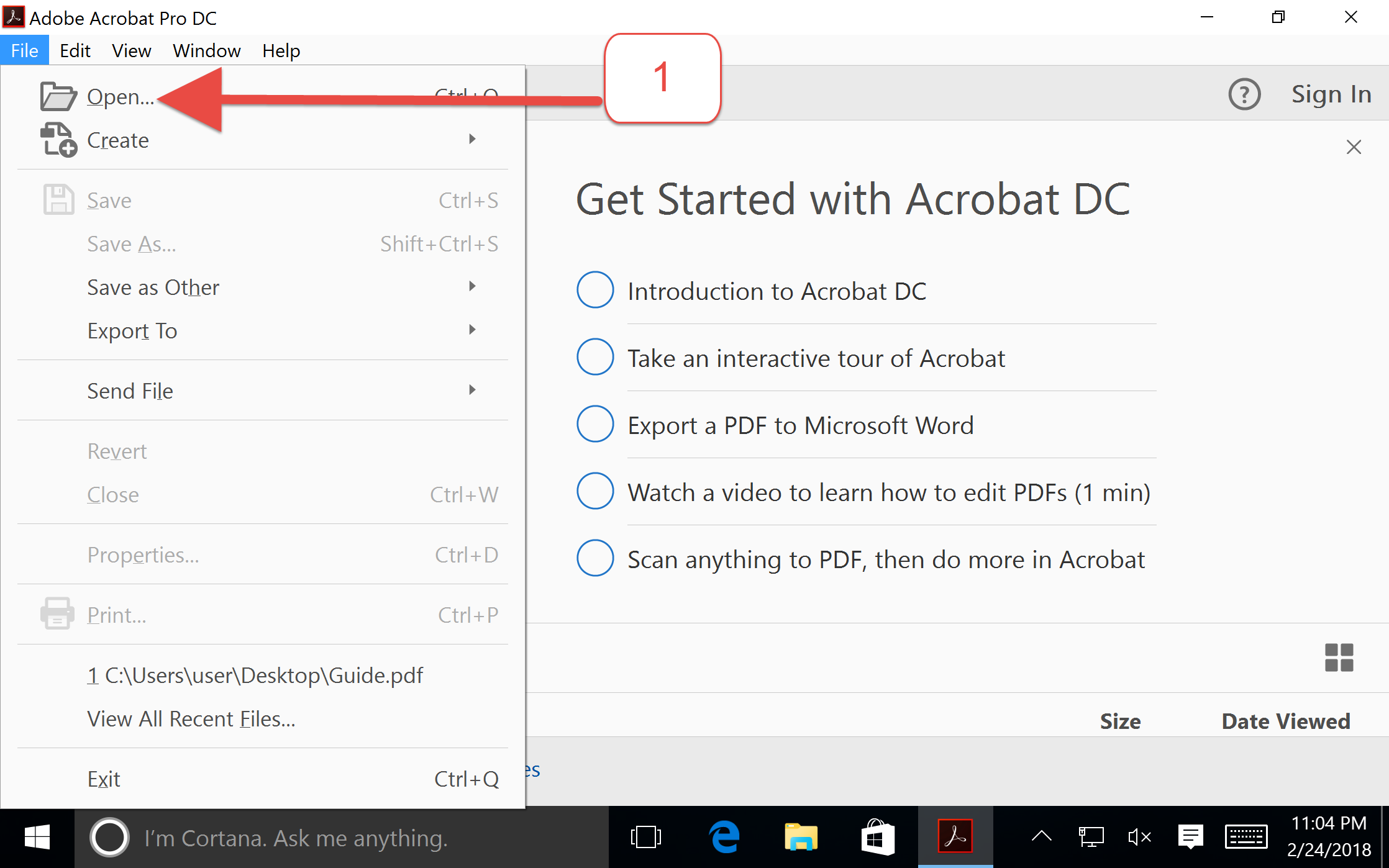
Step 1: Start Adobe DC and select File menu
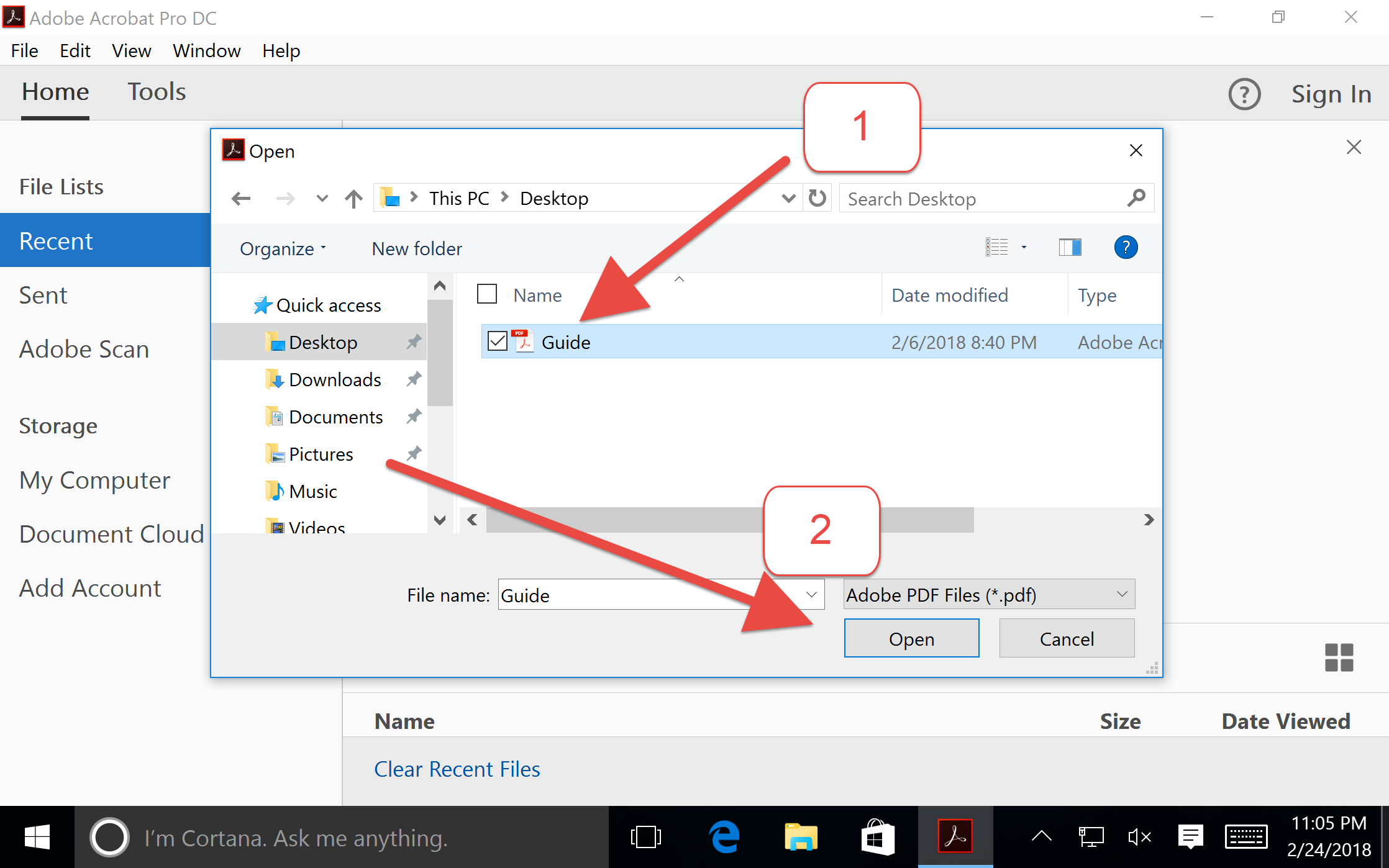
Step 2: Browse the file you want to convert and Open it

Step 3: Navigate to Microsoft Word menu item under Export To option on File menu
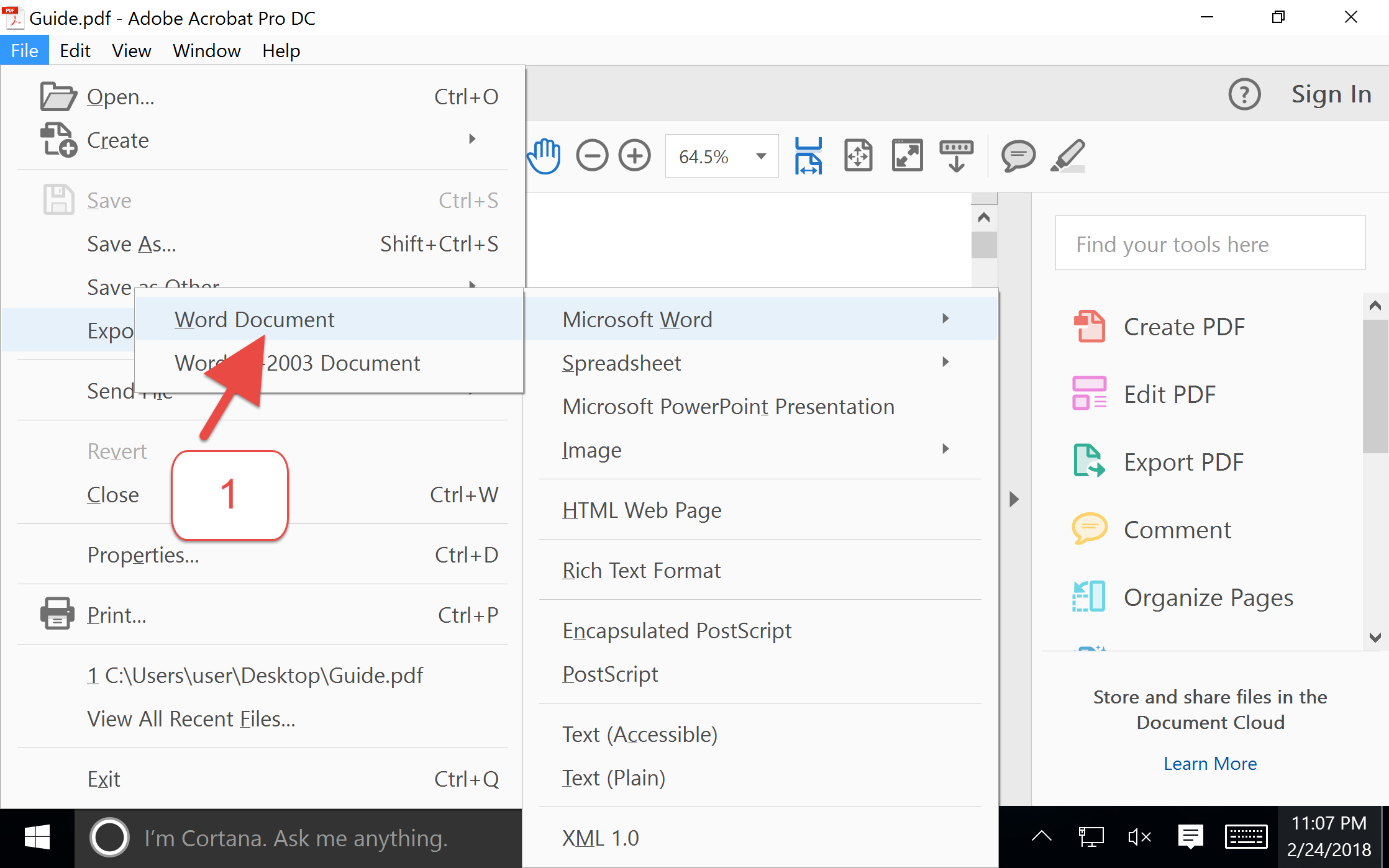
Step 4: Select Word Document option
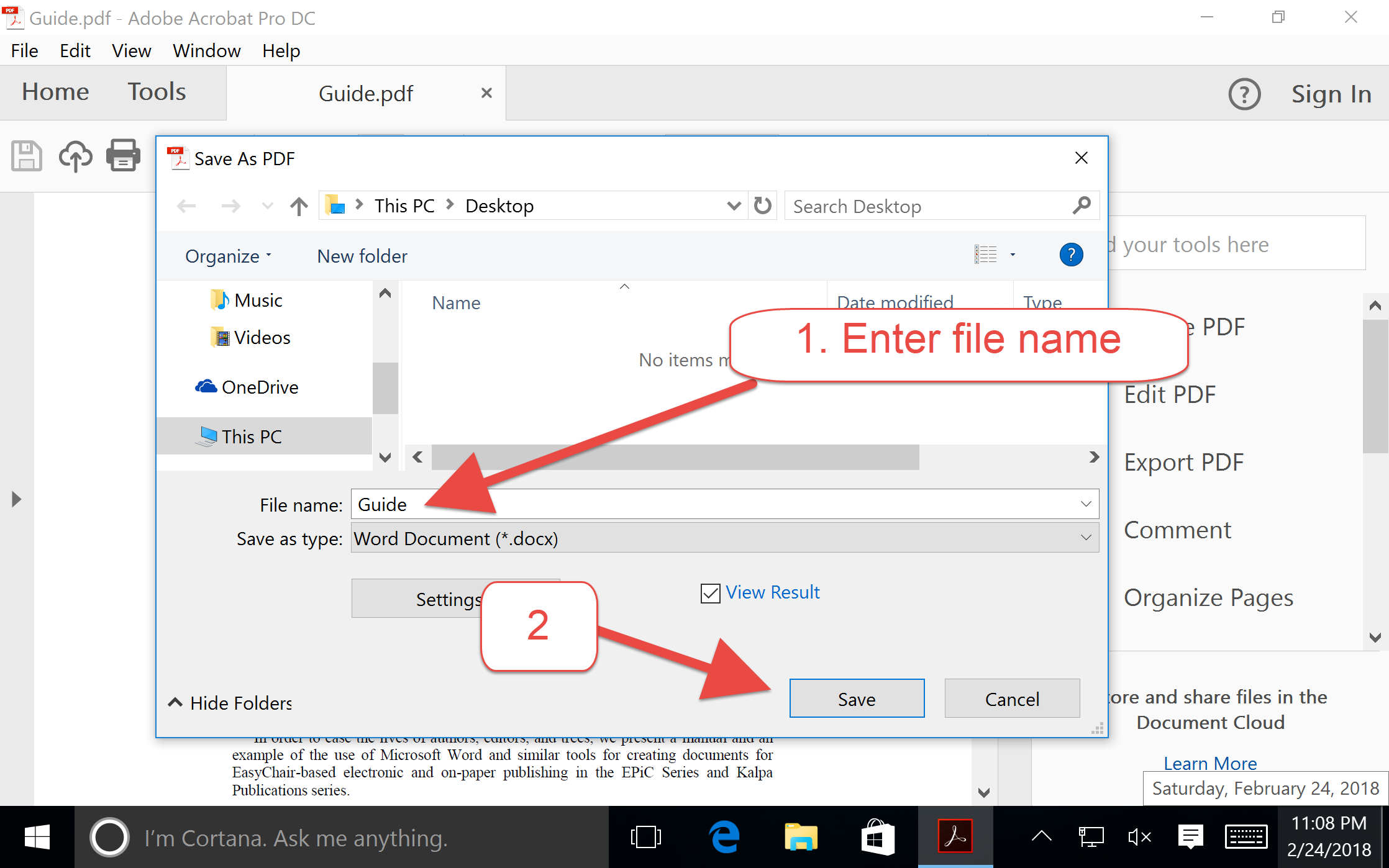
Step 5: Type file name without extension and press Save
Method 2: Convert PDF to Word using Microsoft Office Word 2016
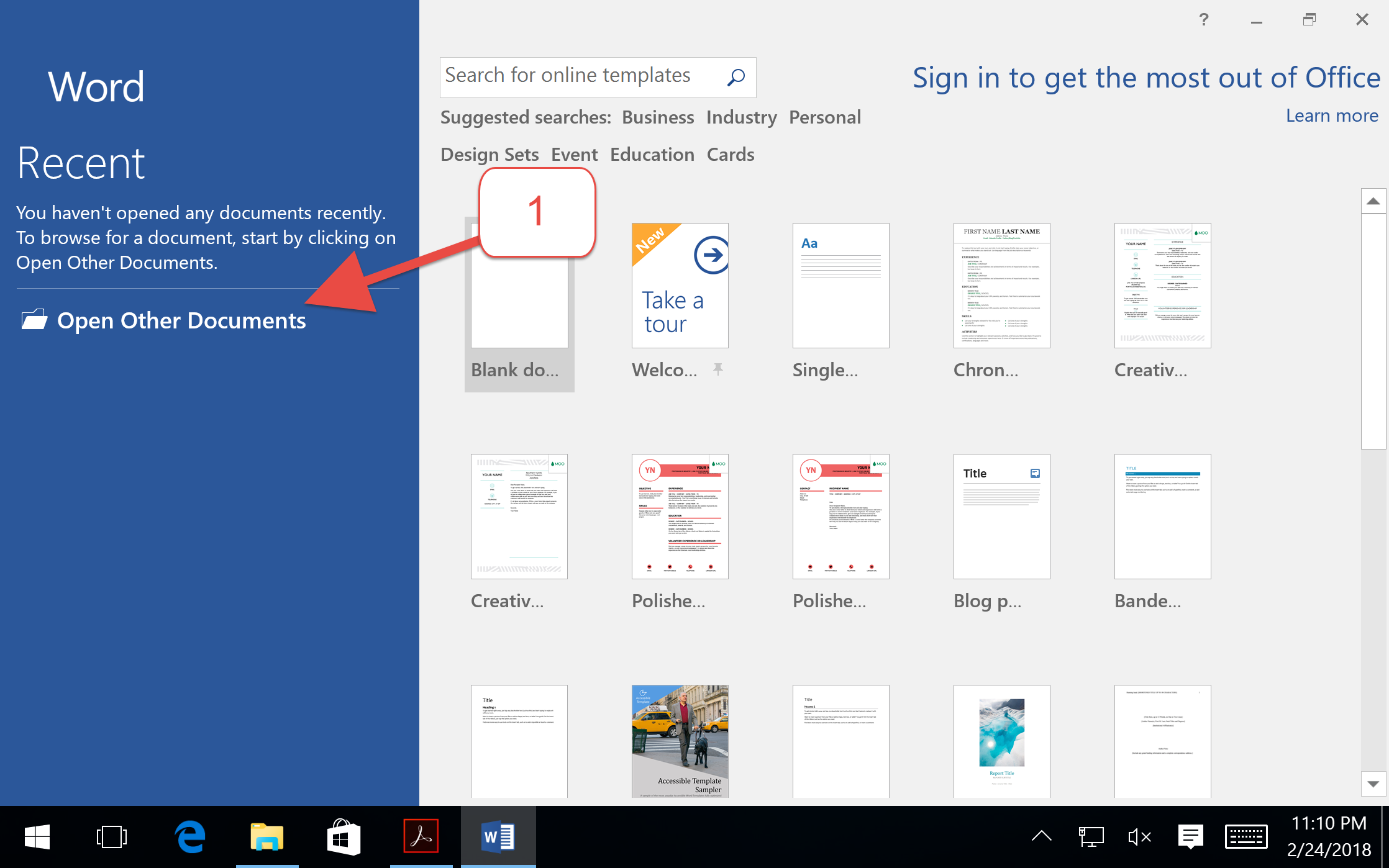
Step 1: Start Microsoft Office Word 2016 or 365 and select Open Other Document option from left column
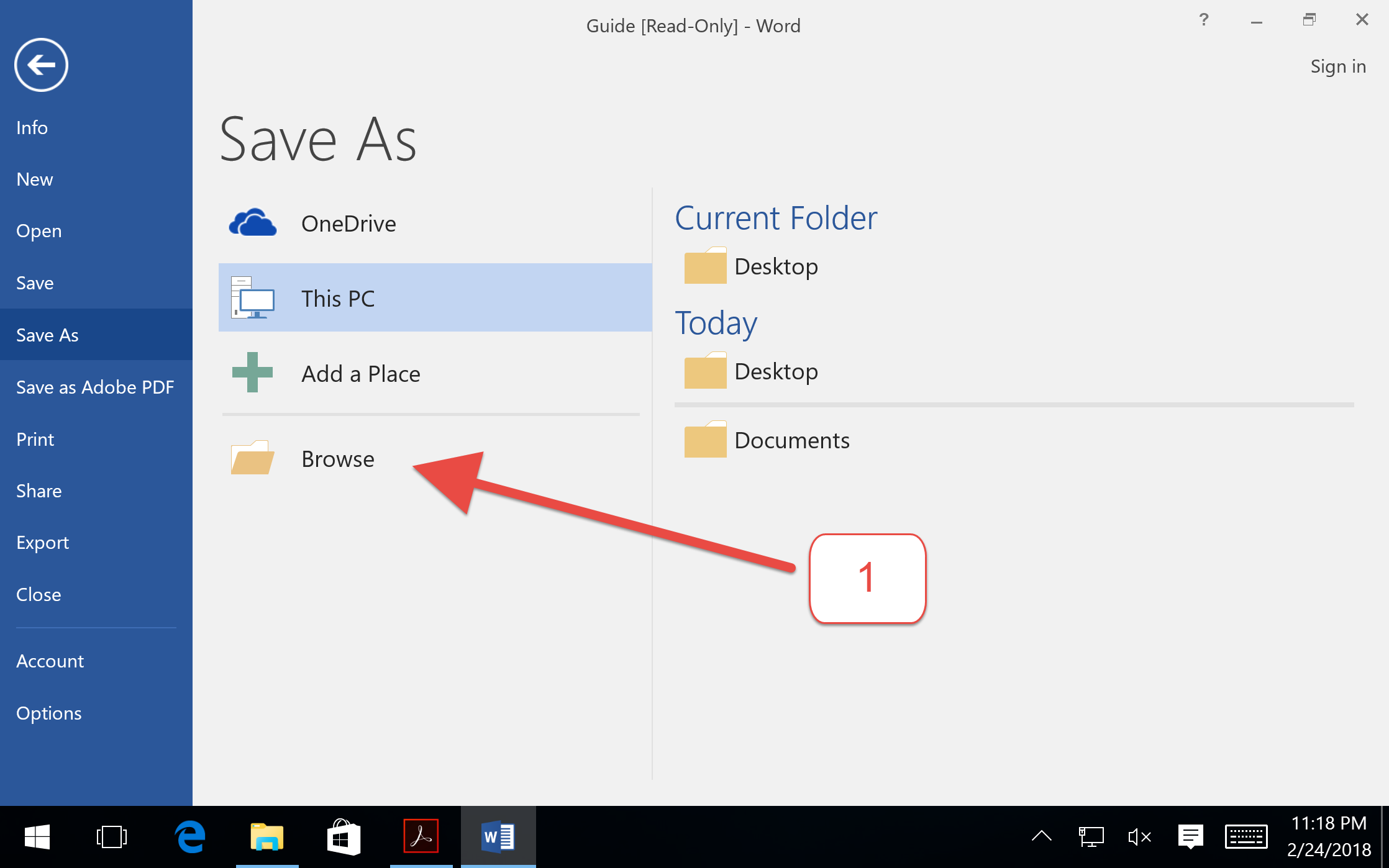
Step 2: Press Browse button

Step 3: Select PDF file to convert and press Open
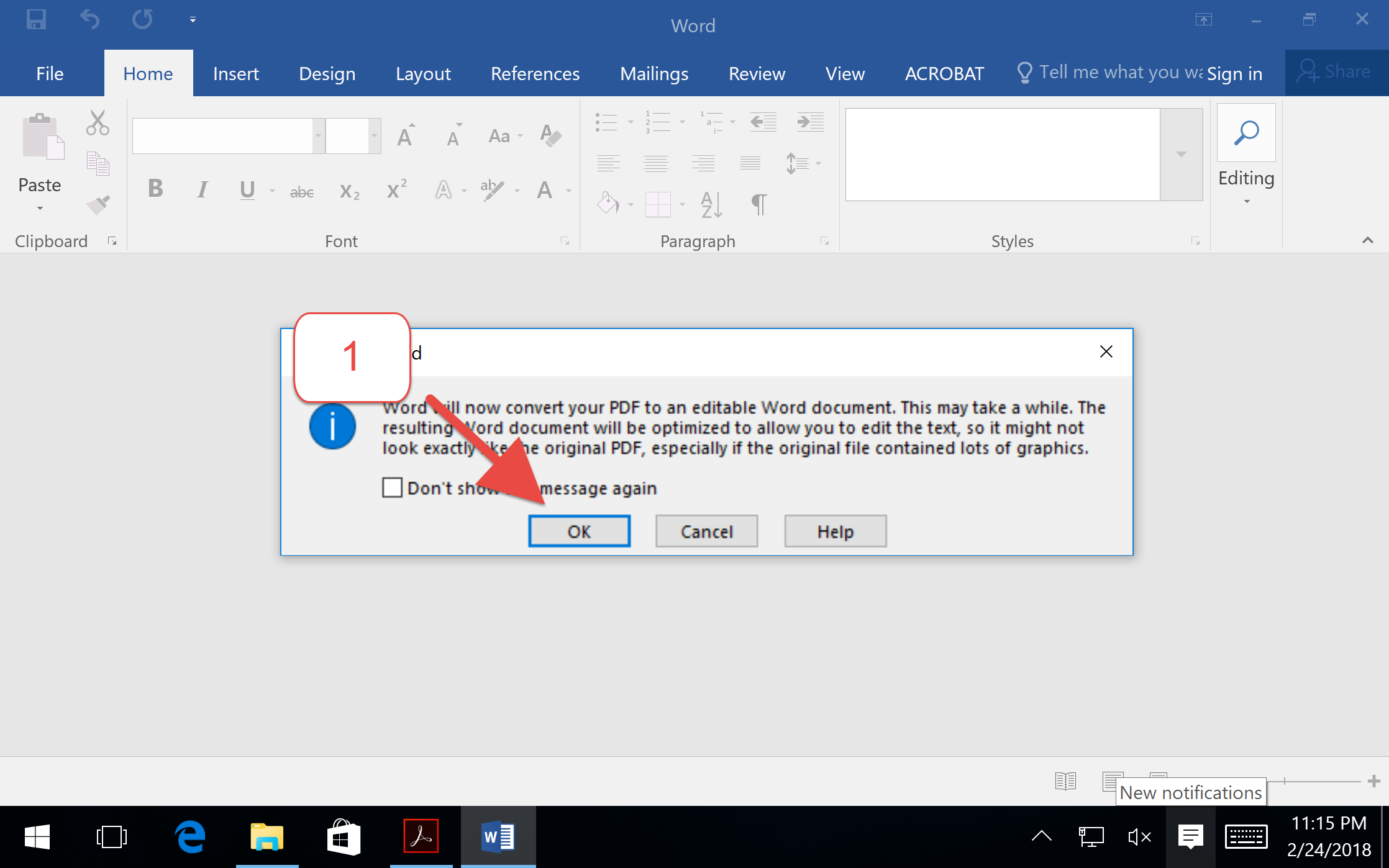
Step 4: Accept the info dialog that request permission to convert PDF to an editable format
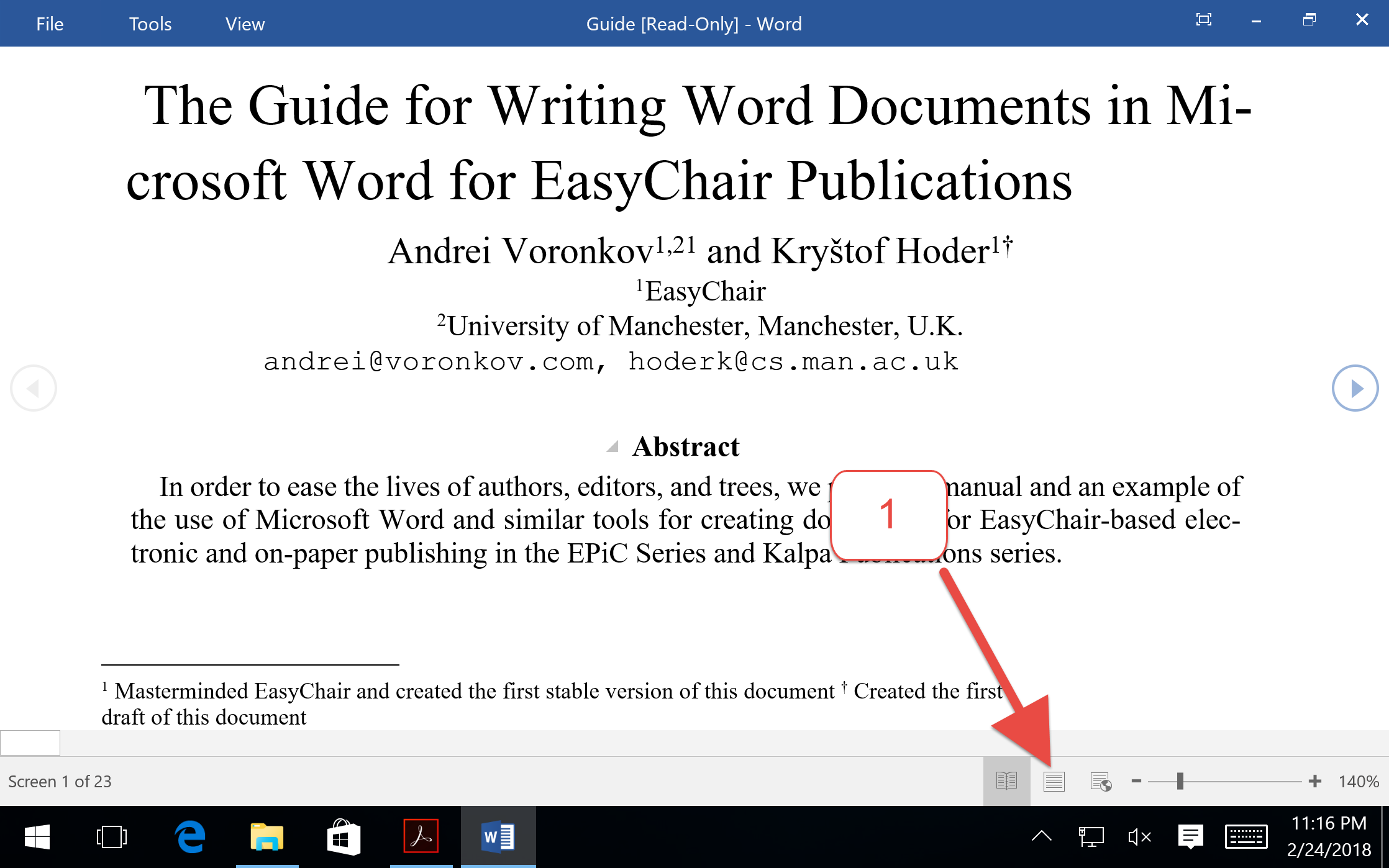
Step 5: Transition to Word Editable Mode
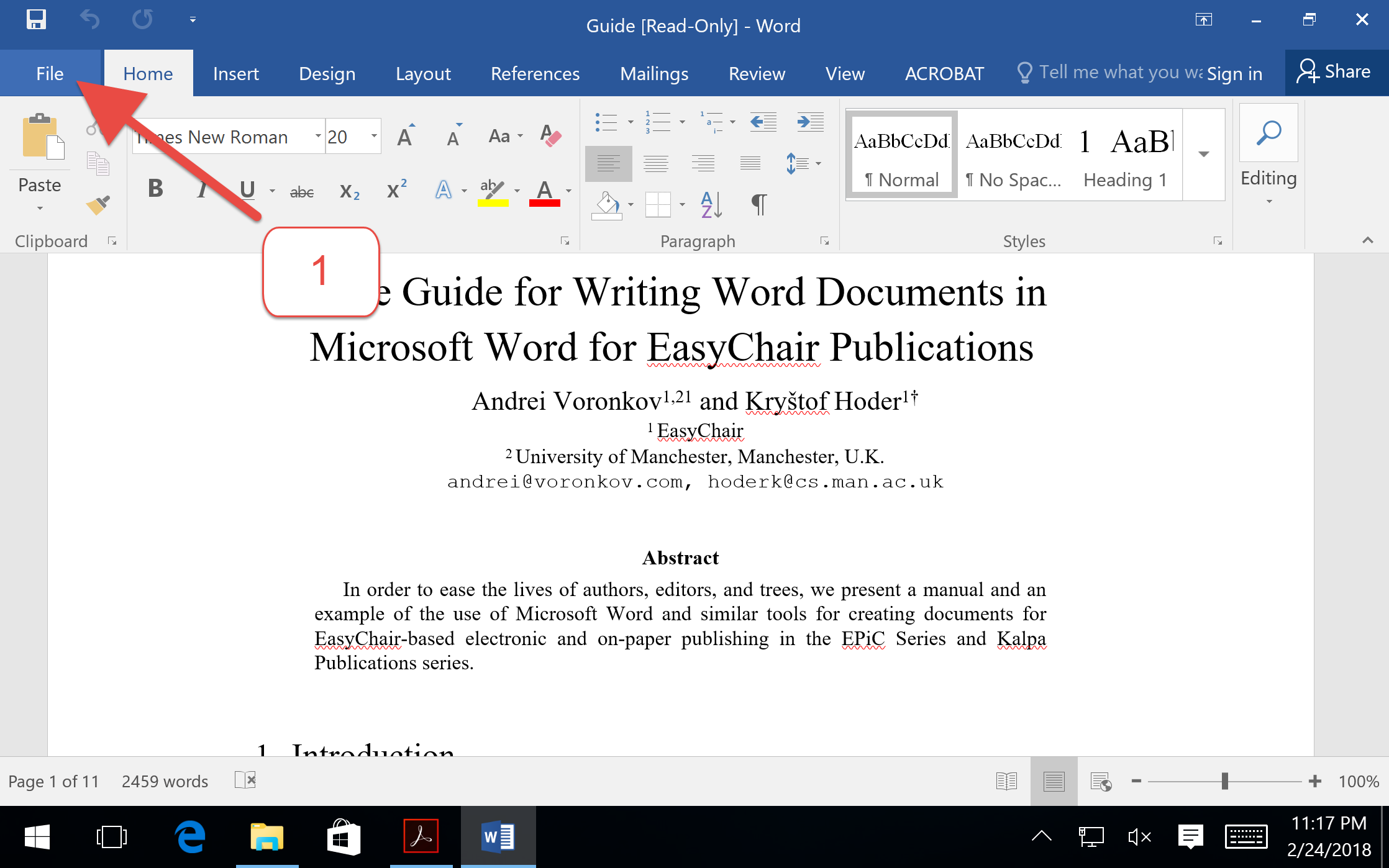
Step 6: Select File item from top menu

Step 7: Browse Save location, Enter a name and select Save
Method 3: Convert PDF to Word online using PS2PDF.COM
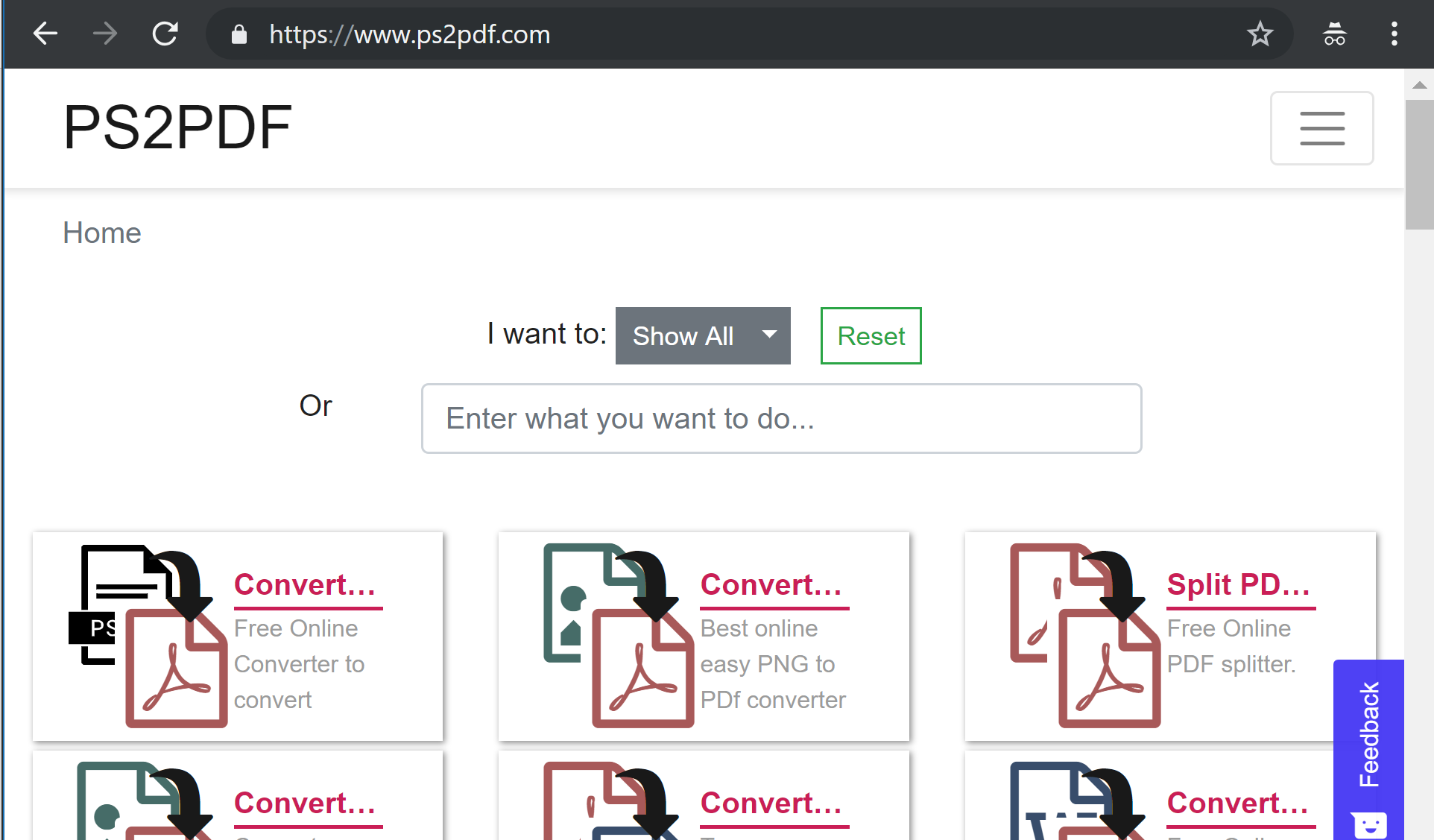
Step 1: Open a browser and navigate to https://www.ps2pdf.com
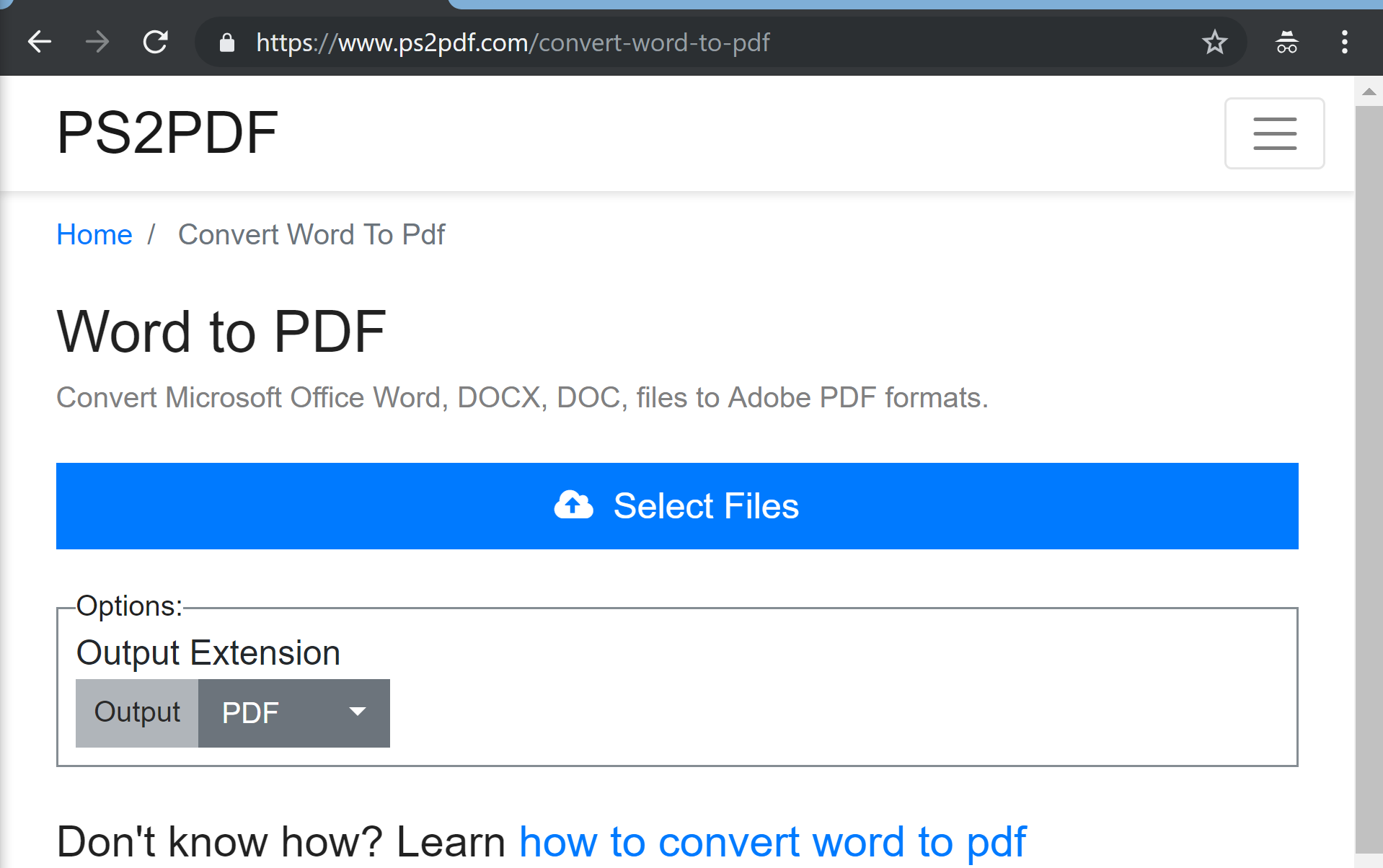
Step 2: Select Convert PDF to Word option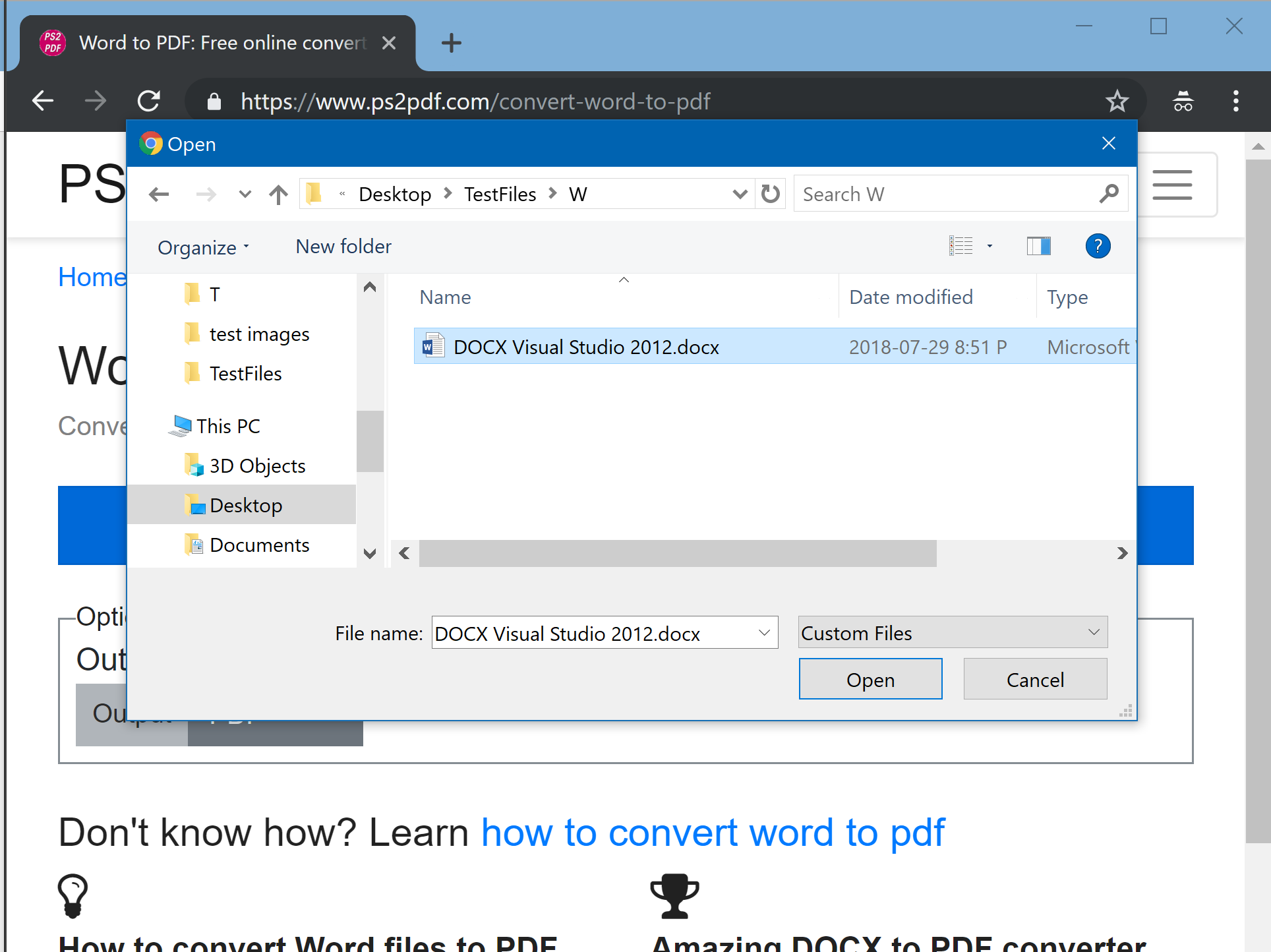
Step 3: Browse and select (multiple) files to convert
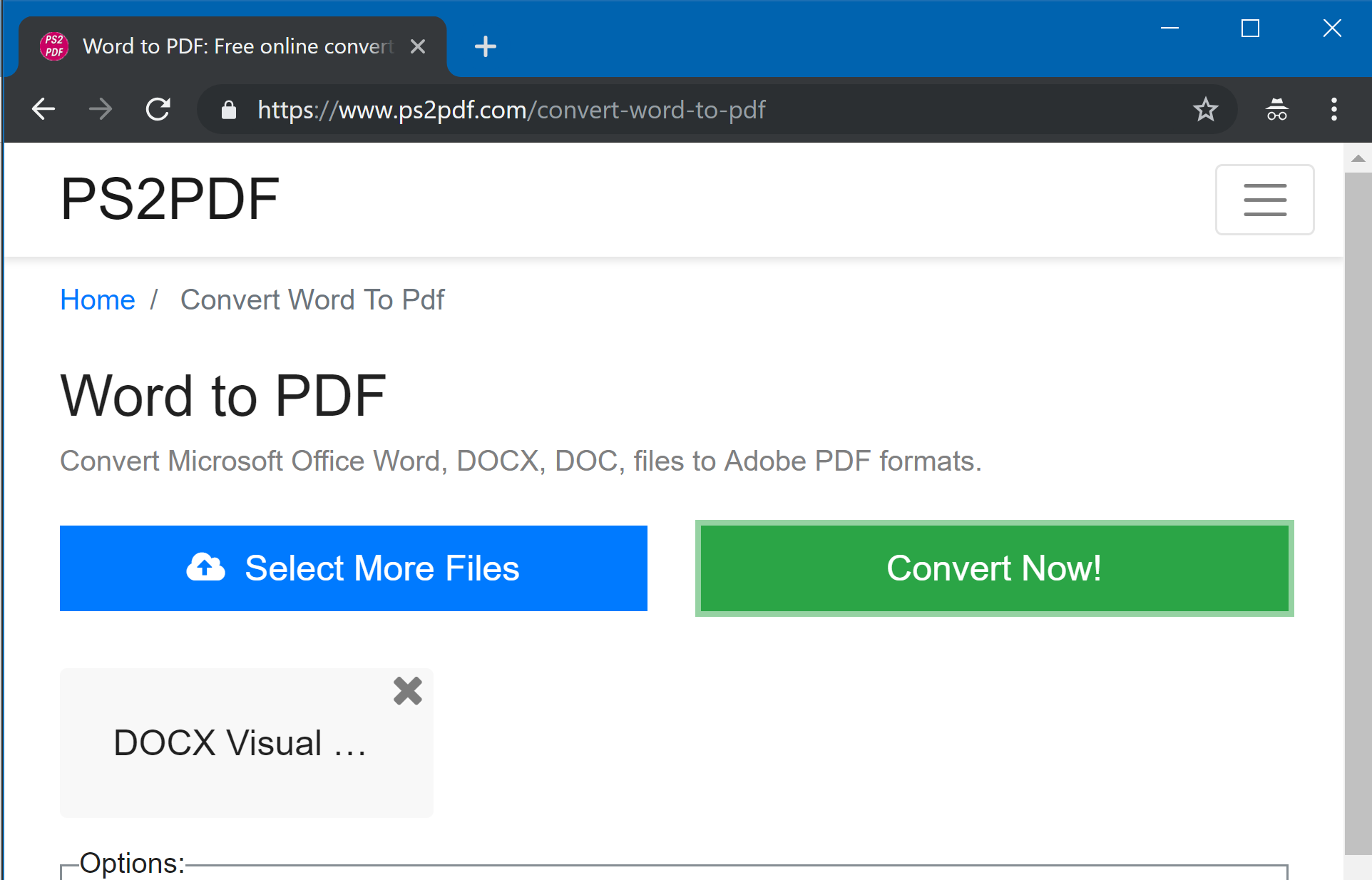
Step 4: Click on “Convert Now!” button to start the conversion process
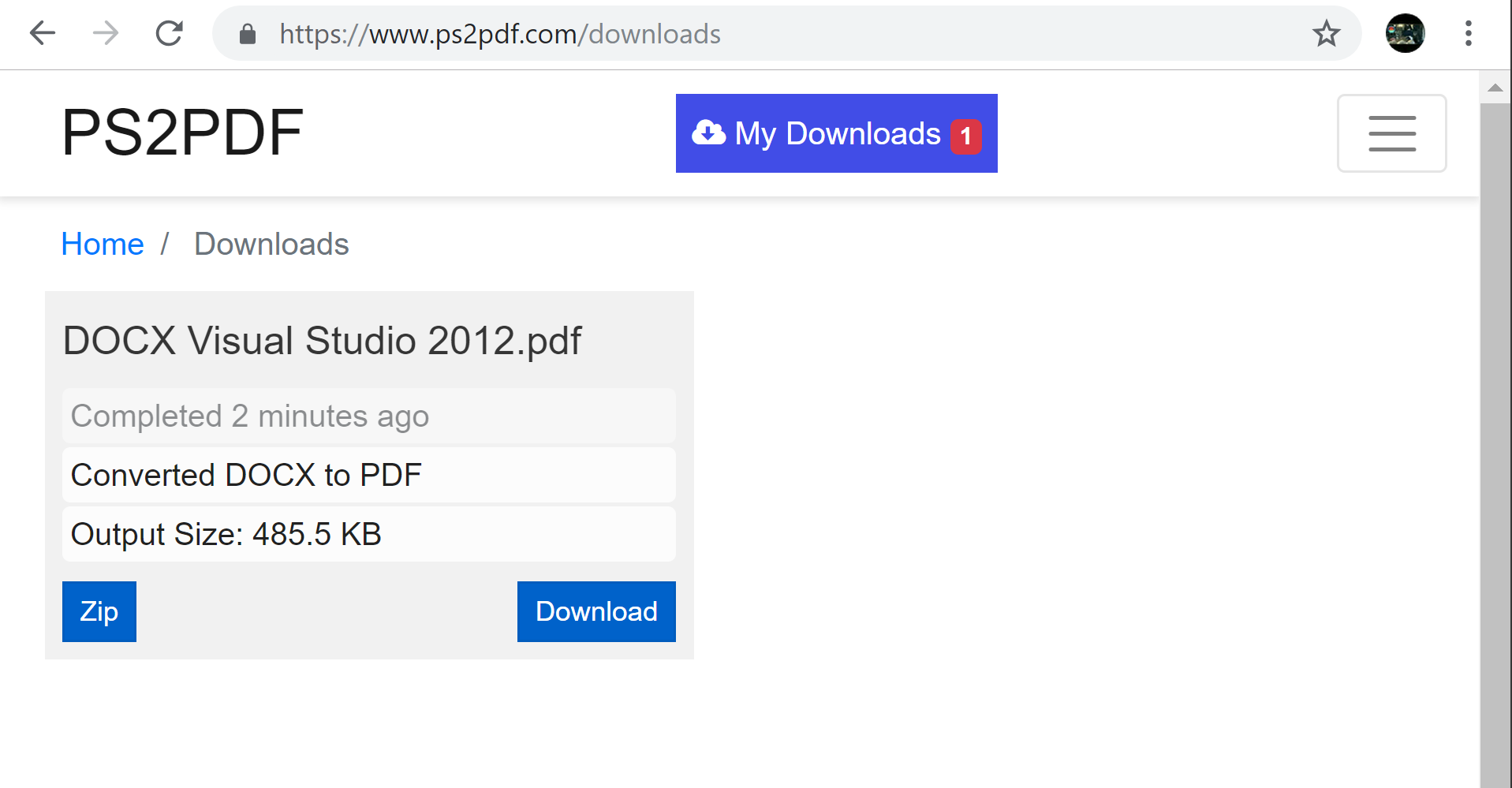
Step 5: Click on Download button to download PDF file