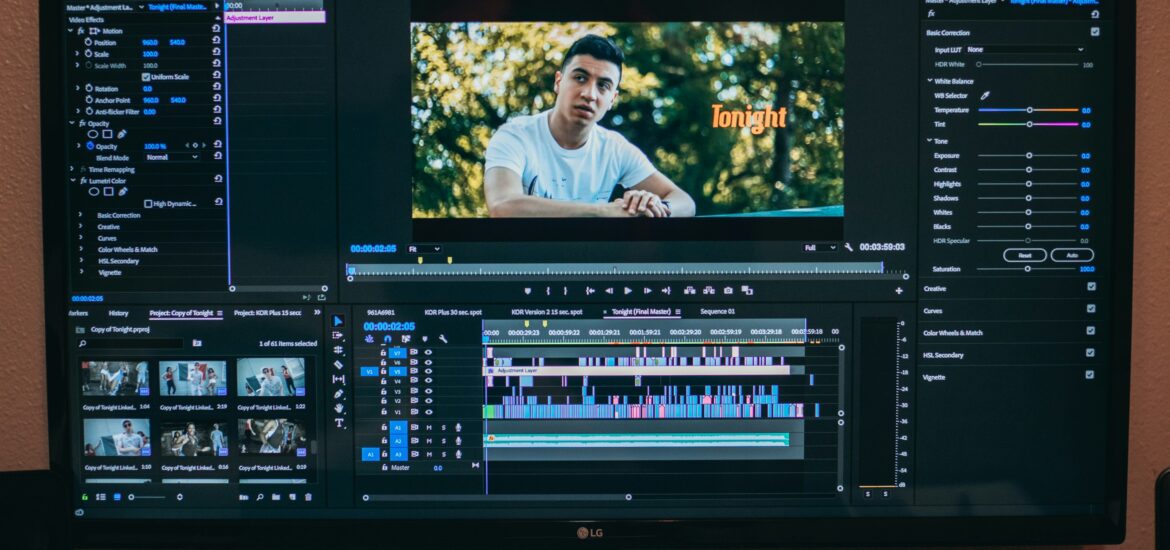Method 1: Online
Step 1: Navigate to XConvert video compressor
Open your browser and navigate to XConvert video compressor

Step 2: Select video files
XConvert support all video types such as MP4, WebM, AVI, MKV, MTS, and etc… You may upload multiple videos of any size. If you are uploading files larger than 200 MB, it is better to use Google Drive or Dropbox to upload your files.

Step 3: Change compression options
We recommend keeping the MP4 for the output file extension. MP4 videos can be playback on virtually any device that support video playback. To reduce the file size to a percentage of the original file size, you can select the File size percentage (best) option shown below. While it is highly recommended to keep aforementioned option selected, you can play with other options such as Preset with CRF. Use Contant Rate Factor (CRF) to reduce file size. General rule is higher the CRF value lower the file size and quality of the video. We recommend you setting CRF to a number between 25 – 35, which generally reduces file size and has good quality.

Step 4: Set Auto Scale (Optional)
Keep this toggle button enabled and we will do the work to produce the best quality video. If you must keep the width and height of the video at the expense of quality, you may disable this feature.

Step 5: Start video compress process
Once you are happy with the options you selected, press Compress button to start the process.

Step 5: Download compressed files
Once the compression is finished, press download button to download the compressed video file.

Featured photo by KAL VISUALS on Unsplash