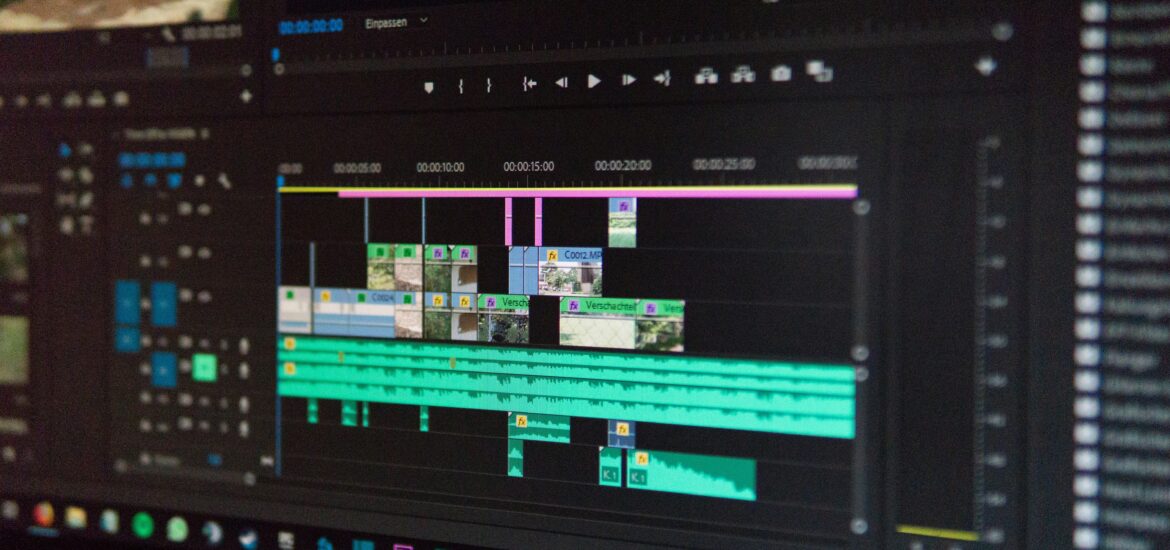Step 1: Navigate to XConvert MP4 compressor
Open you browser and navigate to https://www.xconvert.com/compress-mp4.

Step 3: Select .mp4 video files
Click on the Add video files button to prompt the file select dialog. Select all the .mp4 files to upload them.

Step 4: Select options
There are multiple options to select to reduce the .mp4 files
- File size percentage
- We recommend this option. This option combined with the Auto Scale produces the highest quality output. You can use the Percentage slider to set the output file size compared to the original file size. I.e Setting 65% on the slider will produce a 65MB file if the original file size is 100MB
- Preset with CRF
- This is best if you know what you are doing. Constant rate factor (CRF) allows you to set a general quality level which is from 12 to 51. 12 will produce very large high quality video but takes longer. This may end up increasing file size.
- Variable bitrate
- Choose this if your video has lots of movements like a sport event.
- Constant bitrate
- Choose this if your file is mostly consist of still images and has minimum of movements such as a move or a cartoon. This will produce predictable output file size. I.e your final file size is
8 * bitrate * video duration in seconds
- Choose this if your file is mostly consist of still images and has minimum of movements such as a move or a cartoon. This will produce predictable output file size. I.e your final file size is

Step 5: Set Auto Scale (Optional)
If you want to keep the video width and the hight same as original, disable this options. Keeping this option enabled allow us to produce a very high quality compressed video.

Step 6: Start the process
Click on Compress button to start the video compression.

Step 7: Download the compressed video file
Click on the Download button to download the compressed video. If the compressed video file size is larger or not compressed enough, you can simply retry with different compression options by clicking on Re-edit button.

Feature photo by Wahid Khene on Unsplash